Import Colors
When importing colors, e.g. from a brush or a tile set image into the current project's color palette then a dialog appears that lets you place the colors at specific positions: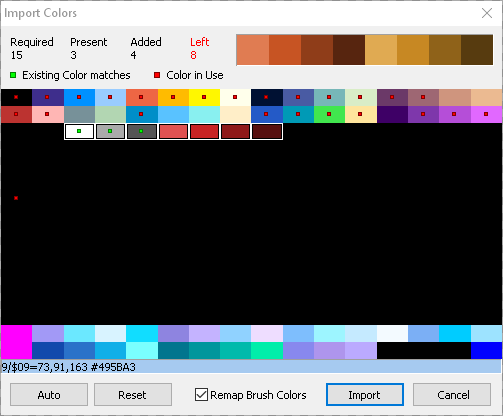
The dialog helps you with your decision to place colors.
Colors that are imported need to be selected in the palette view. Colors that are already present in the project are pre-selected automatically.
At the top right you see all colors that are not yet imported. Place them one after another by clicking with your left mouse button into the target palette positions. Right-click on a color that is selected to return the color back to those being left for placement.
Required... is the number of colors that are used in the image(s).
Present...calculates the number of colors that are placed at target palette entries having exactly the same color. So they are not added to the palette but reused.
Added... number of colors that will be added to the palette according to the selections and placements made. Added colors also means that existing colors have been replaced.
Left... colors that are left to be imported.
Auto... automatically places all colors in the largest available contiguous free slots.
Reset... removes every placement selections.
Remap Brush Colors will make the brush pixels use the colors where they have been placed after import. In rare cases you don't want the brush to be modified because you only want the colors to be added to the project's palette. Then you can un-tick this option.
Markers
Color slots that are marked green show colors that are in the project's palette as well as in the colors to be imported. When you select them, they will be assigned for use. You can unselect them and place the colors somewhere else to create duplicates.Slots that are marked red are used in the project. You can overwrite them with colors from the brush. This will affect the project pixels accordingly because they then use this new color as well.
Tips
You can place the colors horizontally and vertically.If the colors from the brush are not sorted well enough then you can build new orders, e.g. ramps, by placing them assorted.
If you know that colors in the target project come very close to some colors to be imported then you can leave them. The option "Remap Brush Colors" will then automatically find the best match in the target palette after import.
Related topics
Menu ColorsLast modified: 29 January 2023
