Brush Container
The brush container is used to work with different brushes at the same time. It can be enabled using the corresponding option in the menu Options. You can place brushes into this container for later use. This even works with animated brushes.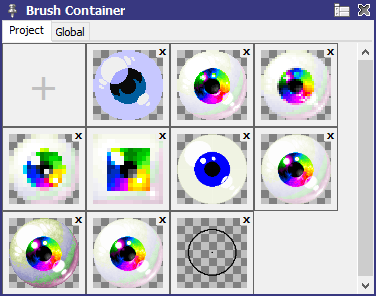
Use the tab Global to activate a brush container that is project independent. It can be accessed from every project. If the tab Project is used then the brush container stored with the current project is used.
With the right mouse button you can place a brush into one of the container slots or click on the "+" slot. Holt Alt to insert the current brush as new slot before the current one. Alternatively you can just hit the Ins key.
Use left mouse click to pick a brush from a slot. Alt + click will swap the current brush with the one in the container slot.
The "X" buttons in the top right corner of each slot can be used to remove it.
To rearrange brushes just select and drag them around. You can select multiple entries by holding Ctrl or ranges by holding Shift key. To not pick the brush when you only want to select and arrange brushes, click on the border of a slot rather than clicking on the preview image.
Remove selected items with Del. Hold Alt when you start dragging to place a copy of the selected brushes.
Extra Menu
Use Load, Save... to store the container contents into a single file and reload it. The project specific brush container is automatically saved with the project file.Insert current Brush will place the current brush before the selected slot.
Delete will remove all selected brushes.
Use Copy, Cut, Paste, Paste (overwrite) to transfer brushes between projects or within the brush container.
Background contains options to define how a background of a slot in use is to be displayed. You can use a transparency pattern, project background color or a color of your choice.
Size lets you select either a fixed slot size or an automatic mode where the slots are made smaller if they don't fit into the container.
Zoom small Brushes will stretch contents to the slot size.
Related topics
Working with BrushesMenu Brush
Menu Options
Tile Mapping Primer
Workspace
Last modified: 29 January 2023
