Animated Brushes and AnimPainting
Animated Brush
An animated brush is a brush that contains more than one frame, so it is an animation itself. To create an animated brush you can use the Rectangular Brush Grab Tool from the tool box with an animation project.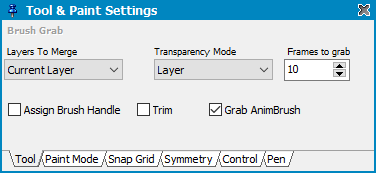
You can define the number of Frames to grab as AnimBrush. The option Grab AnimBrush must be enabled in order to pick an AnimBrush. Then just hold the Alt key when selecting the brush area and the number of frames are picked up as brush.
Stamping an AnimBrush
When you pick an AnimBrush then you can use the Paint Dotted Tool to stamp it down. Stamping an AnimBrush means that its frames are drawing to the project frames consecutively.To do so, you need the option Stamp AnimBrush to be enabled and hold Alt when drawing.
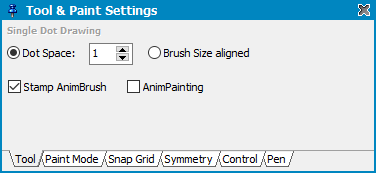
AnimPainting
AnimPainting means that the frames of your animation are flipped while you are drawing. It is enabled when you hold the Alt key while using a paint tool on the canvas. After every dot the next frame is activated. Tools that support AnimPainting are: Paint Tool, Paint Dotted Tool and Line Tool.As a quick example please do:
- create a project with 30 frames
- use the continuous drawing tool
- activate AnimPainting option - hold Alt and start drawing slowly
As you can see each dot is drawn on a separate frame. When the last frame is reached then the first frame is used again.
Now a line but before releasing the mouse button, hold Alt to activate AnimPainting.
AnimPainting also works with animated brushes. Their frames are flipped then with every dot.
Related topics
AnimBrush SettingsBrush Container
Working with Brushes
Brush Grab Settings
Continuous Drawing Settings
Menu Brush
New Project
Pen Settings
Single Dot Spacing
Toolbox
Last modified: 29 January 2023
