Preferences
The preferences are very important to customize the application to fit your needs. There are a lot of options that affect the applications behavior or look.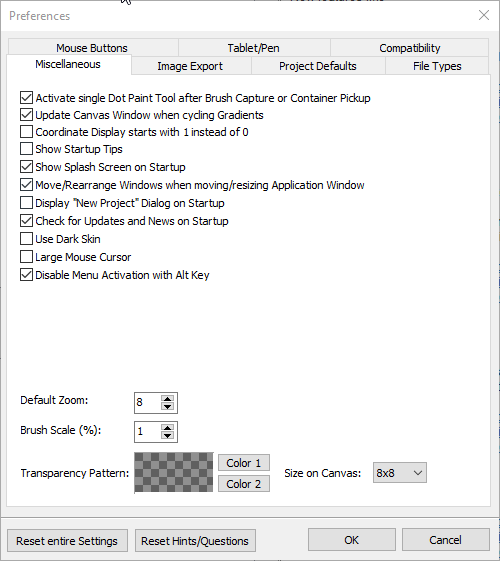
The different sections and their options:
Miscellaneous
Activate single Dot Paint Tool... activates the single dot paint tool after creating a custom brush with one of the brush pickers and after loading a brush from the brush container. If this option is not selected the last used paint tool will be switched after creating a brush.Update Canvas Window when cycling... updates the canvas window too if you use the gradient cycling.
Coordinate display starts with 1... will make the coordinate display of the workspace start with 1 instead of 0.
Show Startup tips... Displays useful tips when the application is started.
Show Splash Screen on Startup... Displays the title screen when starting the application.
Move/Rearrange Windows when moving/resizing Application Window... does what it says.
Display New Project Dialog on Startup... Shows the dialog box to create a new animation after the application is started.
Check for Updates on Startup... Tries to check for new Versions online and displays a corresponding Information.
Use dark Skin... after you enable this option you need to restart the software, and it will use a dark themed version.
Large Mouse Cursor... will double the size of the mouse cursors so that they are easier to see.
Default Zoom... is the zoom level that is used for new projects.
Brush Scale (%)... is used to increase or decrease the brush size when using size changing shortcuts (e.g. Shift + +/-).
Transparency Pattern... lets you choose the two colors used for displaying the transparency checker pattern as well as the square size for when using the pattern at the drawing canvas.
Size on Canvas... defines the size of the squares when displayed on the canvases.
Mouse Buttons
Set up extra and middle mouse button behavior. You can select which keystroke is to be executed when using a certain mouse button with or without an extra key (modifier key) like Ctrl, Shift or Alt. By default, there is a preset that middle mouse button executes undo and redo when holding Shift.Using these settings you can optimize the workflow when using mouse or pen.
Tablet/Pen
Use this area to check whether you have a Wacom compatible Pen that can be used for the pressure sensitive drawing options. Only tablets are supported that use the so called WinTab programming interface.Image Export
JPEG
Quality (0-100)... selects the compression ratio for JPEG saving. "0" is the least compression, but highest image quality.Progressive Encoding... decides if the JPEG image is to be saved with progressive mode.
PNG
Interlaced... defines if PNG images are to be saved using an interlaced mode.TGA
Use Compression... defines if TGA images are to be saved using compression.File Types
You can set the application to be automatically open when executing several image or animation file types.Compatibility
Embed Windows will make all application windows to be embedded into the main window, so they can't be moved outside. This is the default behavior for when running with Wine to bypass certain effects like having multiple task bar entries on Linux (one for each window) or window hiding behind the main application window.
You can disable this option if you want to place windows outside the main window, e.g. to be used on a second monitor.
Use Help at Web Site the local help is based on a Windows CHM file. In Wine based environments it sometimes can't be opened without extra installations. It works fine with CodeWeavers CrossOver. That's why it's disabled for when using CrossOver but enabled when using other wrapping mechanisms.
If you use High DPI screens with scaling (e.g. 125%) then you can activate automatic scaling. Hi Res Mode will increase the size of UI elements by drawing them larger. Bilinear upscaling is a feature provided by Windows that will just increase the size of every UI element by treating them as a bitmap. This will lead to slight blurring but is the most compatible mode.
Bottom functions
Reset entire settings puts all program settings back to default. You should restart the application after using this function.Reset Hints/Questions... when using certain functions special hints and questions appear then can be set to "don't display again". This setting will reset this flag for all messages.
Related topics
Getting startedMenu File
Last modified: 29 January 2023
