Project Preset Edit
This dialog enables you to fine a couple of attributes that are useful for being a preset for recurring use.
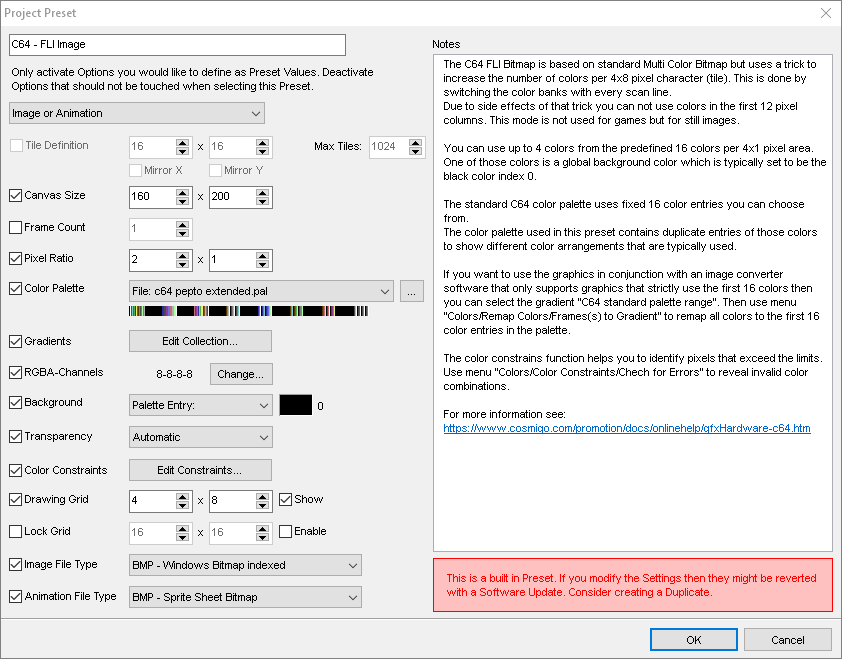
Activate a checkbox for the attributes to be applied. Attributes that are not active will leave the values in the project creation dialog as they are. Be sure to activate everything that needs to be set up when creating a project based on the preset.
Choose of different predefined media types (mandatory):
·Image / Animation creates a typical project based on one or more images in a row.
·Tile Maps creates a new tile map project where your images are built from tiles in a tile set. See Tile Mapping Primer for further information
·Bitmap Font is used to create images used as a bitmap font. See Bitmap Fonts for further information.
Tile Definition
Enables you to define the size of a single tile and the maximum number of tiles you want to use. The maximum tiles is only an informational setting. You can go over that limit when creating tile maps.
Canvas Size
Define the width and height for the new image or animation. Tile map projects define their dimensions as number of tiles where you additionally set up tile width and height in pixels.
Frame Count
Define the number of initial frames the animation should use.
Pixel Size
Some hardware systems like the C64 use non square pixels.
Color Palette
Choose between the default palette or select a palette file with the button aside.
Gradients
You can define a set of gradients with the gradient management system.
RGBA-Channels
Define a limitation for RGB color channels as required with some legit hardware systems. It's recommended to have this setting always active to prevent wrong color spaces.
Background
·None will display a checker pattern for fully transparent areas.
·Palette Entry lets you select a certain color palette entry to be transparent. Use the color selector that is displayed to open a color palette window for selection.
·Black (the nearest Palette Entry) uses the first color index that is found in the palette to be pure black or nearest to.
·White (the nearest Palette Entry) uses the first color index that is found in the palette to be pure white or nearest to.
·Color can use any color that can be defined freely using the color selector
Transparency
·Automatic will use the background color palette index as transparent palette index if defined or 0 if undefined.
·Palette Entry lets you select a certain color palette entry to be transparent. Use the color selector that is displayed to open a color palette window for selection.
·Alpha Transparency if you want your project to support an alpha plane. See Alpha Primer for further information.
Color Constraints
You can define certain color limitations as used with legit hardware systems.
Drawing Grid
Define a simple drawing grid to be displayed to e.g. identify tiled structures.
Snap Grid
Define a snap grid to let the brush snap to. It can be enabled by default, otherwise those settings are used as soon as the locked grid is activated.
Image File Type
Define a file type that is used by default to save single images.
Animation File Type
Define a file type that is used by default to save animation files.
Last modified: 29 January 2023
