Floating Selection
If you start moving pixels on the canvas with the Move Tool or if you paste pixels on the canvas then the pixels will have a floating state. That means they are not yet finally placed on the canvas but can be moved around like being an overlay.You can easily see if there is a floating selection because it displays a colored selection pattern.

Additionally the tool options dialog shows additional controls for the floating selection.
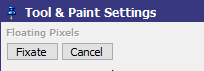
Fixate (ESC key) will place the contents of the floating selection contents onto the canvas and remove its floating state.
Cancel (Enter key) will revert the creation of the floating selection. If it was pasted then it is removed. If it was created by moving a selection then the movement is reverted.
A floating selection can contain multiple layers as to be selected in the Layer Window and also multiple frames as defined int Animation Control Panel.
You can see which frames are having a floating frame by observing the yellow marker at the frame control.
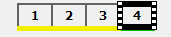
If your current frame is out of range then the floating selection will be empty and surrounded by a red/yellow marker.
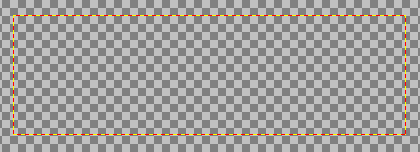
If you copy and paste some selection with multiple layers around then it will retain the layers, so that contents copied from a layer X are also pasted to layer X. Copies from single layers will paste to the active layer.
Pasting floating selections with multiple frames will align the first frame of the selection to the frame that is currently active.
If you have a floating selection then it will be cancelled automatically if you activate or execute some conflicting tool or functions.
Related topics
Menu EditMenu Frame
Working with Selections
Toolbox
Last modified: 29 January 2023
