Snap Grid Settings
The snap grid will make the brush snap to the cross points of the defined grid size. The grid can be enabled using the grid tool at the toolbox.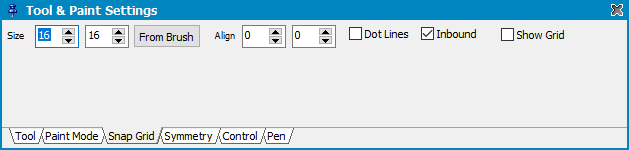
Width and Height define the horizontal and vertical spaces between the grid points.
Align X and Align Y set the position for the top left grid point to define the grid alignment.
From Brush uses the current brush's width and height.
The grid can be used for all brush based drawing tools except air brush. You can also use it together with the brush grab tools to easily pick up tile based graphic parts. Inbound can be used to grab rectangular brushes correctly.
For example:
1. You have a grid 16*16 aligned to 0x0.
2. That means the brush grab tool always snaps to a multiple of 16 for both coordinates x and y.
3. If you want to pick up a brush from f.e. 16x16 to 31x31 this is not possible, because the cross-hairs of the brush picker snap to 32x32.
To resolve this check Inbound.
When using Dot Lines then every line that is drawn (line, circle, rectangle etc.) will allocate every dot to the next matching grid cross point instead of drawing continuously.
Show Grid displays visual rulers for the grid.
Related topics
ToolboxTool & Paint Settings
Last modified: 29 January 2023
