Symmetry settings
The symmetry option helps you do symmetric drawings. It can be enabled at the tool box.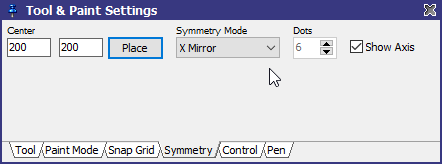
You can select a point within the image to be the symmetry center by entering the values in Center X and Center Y. You can enter integer values to place the center between the given pixel position and the next one or, you can give .5 to define that the center is to be in the respective center on the pixel.
Use Place to activate a selection mode that lets you click anywhere on the canvas to define the center.
There are different symmetry modes:
Mirror X
Mirrors every dot from left to right and vice versa.
Mirror Y
Mirrors every dot from top to bottom and vice versa.
Mirror X/Y
Mirrors every dot from top to bottom, left to right and vice versa.
Multi Dot Cycle
According to the number of dots you selected all dots will simply be drawn in a circle around the symmetry center.
Multi Dot Mirror
The mirror mode also draws the number of dots you selected as a circle around the center, just like the cyclic mode. But additionally all dots will be duplicated by mirroring them. So if you select "1" for number of dots you will actually see two dots where the second one is drawn mirrored.
Use the option Show Axis to display rulers on the canvas showing the mirror axis. The symmetry mode works with any drawing and selection tool.
Related topics
ToolboxTool & Paint Settings
Last modified: 29 January 2023
