Paint Mode Settings
This dialog is used to set up additional options for paint mode Formula (see menu Mode) and halftone drawing.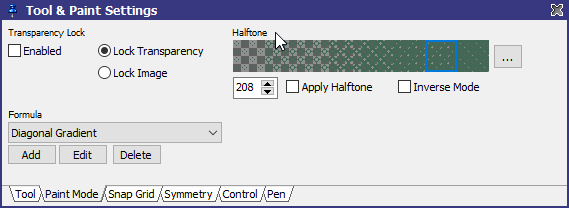
Transparency Lock keeps the respective portions, either transparent or opaque areas untouched when drawing.
Apply Halftone can be enabled with every paint mode. Halftone can be a sort of dithering or an arbitrary gray scale pattern that is used to apply scaling color transitions. See halftone painting primer for details about how to use this feature. The value can be between 0..255 defining that halftone scale where "0" means that the first color is not used at all and increasing values use more and more first color pixels.
When using the inverse mode then the value has the inverse meaning.
Use one of eight slots to preset certain levels for separate patterns with the number edit field. Right-click on the pattern area to Reset Scales to default or to Apply current Brush as a pattern image.
When selecting a pattern then only scaling halftone patterns can be used. Fixed transition patterns are technically not usable for drawing.
Formula: Select a defined formula to be used to calculate the operation when using the paint mode Formula. By using Add or Edit you enter the formula editor to add new formulas or to edit the current one.
There are the following predefined formula samples built in:
| Diagonal Gradient | Draws 45° lines using the current gradient |
| Single Step Shade | Works like the normal shade mode, but it only shifts one color slot per drawing step. |
| Gradient Brighten | Increases/Decreases brightness, but uses the best matching color of the current gradient. |
| Scanline | Fills every second pixel line with the given color. |
| Gradient Invert | Inverts the color within the current gradient. Inversion means that the first color of the gradient becomes the last one and vice versa. |
| Conditional Paint | Draws the selected colors only when the brush pixel matches the pixel within the image. |
| Exclusive | Locks pixels of the "other" color selector. That means if you have white as first color and white as second color then the left mouse button draws white where there is no black. The right mouse button draws black where there is no white. |
Related topics
Control SettingsFormula Editor
Halftone Pattern Management
Halftone Painting Primer
Menu Mode
Pen Settings
Tool & Paint Settings
Workspace
Last modified: 29 January 2023
